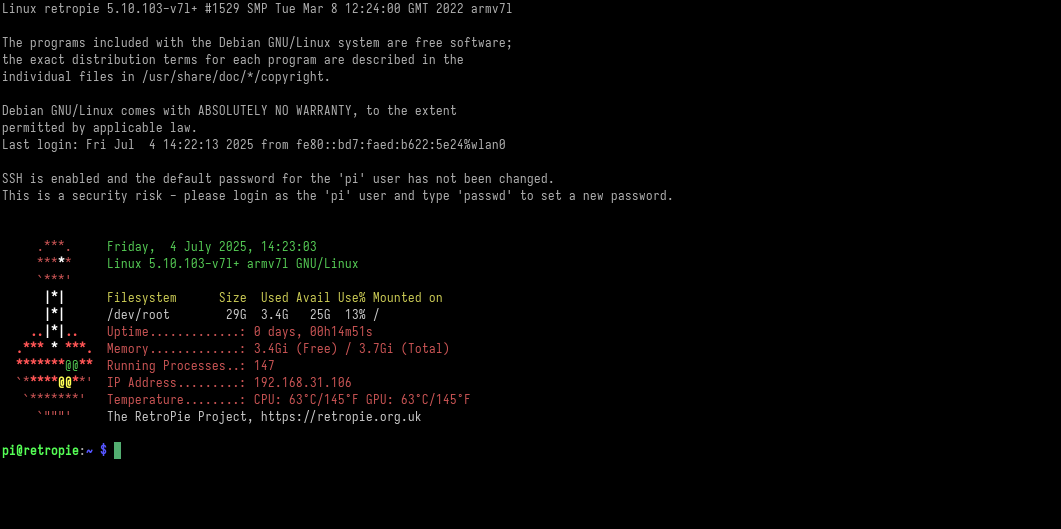RetroPie
Pi OS (RPI-5)
install
sudo apt install rpi-imager
wget https://downloads.raspberrypi.com/raspios_lite_arm64/images/raspios_lite_arm64-2025-05-13/2025-05-13-raspios-bookworm-arm64-lite.img.xz
lsblk
sudo rpi-imager --cli --first-run-script ./firstrun.sh 2025-05-13-raspios-bookworm-arm64-lite.img.xz /dev/nvmeXnX
sudo shutdown now
sudo apt update
sudo apt upgrade
sudo raspi-config
Locallisation Options → Locale → Enter <Space> to select/unselect → en_US-UTF-8 UTF-8 → OK → en_US-UTF-8 → OK → Finish.
sudo reboot now
sudo update-locale LANGUAGE="en_US:en"
sudo update-locale LC_ALL=en_US.UTF-8
sudo reboot now
locale
sudo apt install git lsb-release
git clone --depth=1 https://github.com/RetroPie/RetroPie-Setup
cd RetroPie-Setup
chmod +x retropie_setup.sh
sudo ./retropie_setup.sh
- Basic Install → Yes
- Update → Yes
setup
sudo ~/RetroPie-Setup/retropie_setup.sh
# In EmulationStation, you can clink `<Start>` → RetroPie Configuration → RestroPie Setup
- Configuration/tools
- autostart → Start EmulationStation at boot → OK.
- bluetooth
- Pair and Connect to Bluetooth Device →
<your_controller>→ OK → DisplayYesNo. - (Optional) Configurate bluetooth connect mode → boot → OK.
- Pair and Connect to Bluetooth Device →
- (Optional) wifi → Connect to WiFi network →
<your_wifi>→ Entry<your_wifipasswd>→ Ok. - (Optional) samba
- Install RetroPie Samba shares → Ok.
- Manually edit /etc/samba/smb.conf →
workgroup = SMBGPRP. - Restart Samba service.
- Default Samba Shares and paths:
roms,/home/user/RetroPie/romsbios,/home/user/RetroPie/BIOSconfigs,/opt/retropie/configssplashscreens/home/user/RetroPie/splashscreens
- Perform reboot
GPi CASE 2
setup
- Connect to a keyboard.
→ RetroPie (Configuration) - File Manager → Used to enter, Find and run
/boot/gpi.sh. - WiFi → Connect to WiFi.
- (Optional) Interface Options → SSH → Yes.
- File Manager → Used to enter, Find and run
- On PC, connect with:
host `retropie` (or ip-address) port `22` username `pi` password `raspberry`
optional
Bluetooth adapter
sudo apt install bluetooth pi-bluetooth bluez
sudo vim /boot/firmware/config.txt
# Add on bottom
[all]
dtoverlay=disable-bt
sudo reboot
Enable Xbox controller adapter
git clone --depth=1 https://github.com/medusalix/xow
cd xow
make BUILD=RELEASE
sudo make install
sudo apt install cabextract
chmod +x ./firmware.sh
sudo ./firmware.sh
sudo systemctl enable --now xow
sudo systemctl status xow
# sudo systemctl stop xow
# sudo systemctl disable xow
# sudo make uninstall
Enable Pegasus Frontend
- RetroPie (Configuration) → RetroPie Setup → Configuration/tools.
- Manage packages → Manage experimental packages →
pegasus-fe→ Install from pre-compiled binary. - autostart → Manally edit /opt/retropie/configs/all/autostart.sh →
pegasus-fe.
- Manage packages → Manage experimental packages →
- Reboot.
Emulator Löve (Experimental)
- RetroPie (Configuration) → RetroPie Setup → Manage packages → Manage optional packages →
love-0.10.2orlove. - Add
<game>.love<path_to>/roms/love/.
usage
- Configure keymap:
<Start>→ Main Menu → Configure Input → Hold a key on controller to set. - Refresh roms:
<Start>→ Main Menu → Quit → Restart EmulationStation → Game listing will be refreshing.
reference
- #document RetroPie
- #document 树莓派文档
- RetroPie - SFTP
- Transferring Roms
- Setting up an 8bitdo Bluetooth controller
- Virtual Gamepad
- Mobile Gamepad
cross-reference
annex